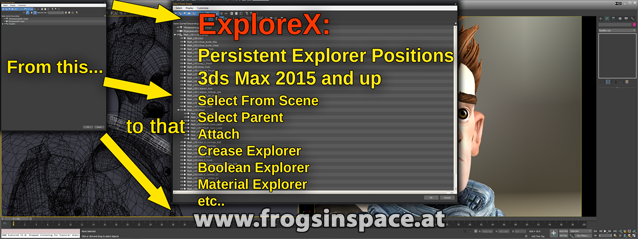Please head over to scriptspot and add your vote if you find the script useful
http://www.scriptspot.com/3ds-max/scripts/explorex
DOWNLOAD:
https://www.frogsinspace.at/?download=ExploreX (latest version)
PURPOSE:
Several 3ds Max Explorer dialogs introduced over the last few years, tend to always open on top/left screen positions. They simply do not remember any user preference or positioning. Examples for those dialogs are the new “Select from Scene”, “Crease Explorer”, “Boolean Explorer” etc. This script fixes that using it’s own file to save and restore those dialog’s positions (see #plugcfg\ExploreX.ini )
INSTALLATION:
Drag and drop the installer package into the viewport and follow the instructions. Restarting 3ds Max should NOT be necessary, but if the script does’nt seem to work, simply restart 3ds Max. After successfull installation you should see the following statustext being printed in the Listener:
“### ExploreX V1.0: Listening for Explorer dialogs…”
To uninstall, simply drag&drop the installer package onto the 3ds Max viewport again and press “Uninstall”
Important:
the script relies on “DialogMonitorOps.enabled” to be set to true, thus it checks this every 5 seconds. If some other script has disabled the option, ExploreX re-enables that setting and prints a message to the listener
MENU ACCESS:
The installation routine creates an “ExploreX” menu entry in the main menu for your convenience. This menu provides quick means to Activate/Deactivate the scripts dialog watching functionality. Additionally it provides a shortcut to open the config file to manually adjust options for certain windows. Another entry commands ExploreX to reread the config file to apply those external changes. You can savely delete the menu or move it to another location as it’s only created during installation
INI SWITCHES:
AutoCenter = true | FALSE … center dialog on the screen containing the 3ds Max main window,
AutoExpandAll = true | FALSE … expand the treeview nodes ( defaults to TRUE for “Select From Scene” )
Defaults in CAPS – see “#plugcfg\ExploreX.ini” ). Addiional entries except “FormLocation” are currently non functional
MAXSCRIPT ACCESS:
ExploreX.Activate() … activates ExploreX’s dialog watching/positioning
ExploreX.DeActivate() … deactivates ExploreX’s dialog watching/positioning
ExploreX.GetIsActive() … true or false wether ExploreX is currently actively watching for dialogs
ExploreX.OpenINI() … opens the Ini file in the default text editor ( #plugcfg\ExploreX.ini )
ExploreX.ReReadINI() … reread settings from ini file ( eg. after the INI file was edited )
3ds Max 2015 and up